When you enter the text writing section, please ignore the Purple “Use the Divi Builder” message up above the text box in the admin section. Select small, grey “Classic” instead to use the normal WP textbox.
Important: If you are copying from another formatted source like Word, first switch from “Visual” (at top right of text box), to “Text” before pasting in your text. This will put it in plain text ready for formatting by clearing the imported HTML that would work differently here, giving strange and unexpected results. Then do your formatting here, as follows:
First, one change:
(In the writing box in admin, please ignore this “Open Sans 16 pt”. It is a WP update we’ve been unable to fix. Please do not use the WP options box to switch to other fonts and sizes. WP HTML will clash with the css the site is written in and cause weird and unexpected interpretations by some browsers.) Regardless of how big this text looks as you are writing in the back end, this does display in the correct font and size on the site.
Now, the formatting:
Here are the various headings, as they appear in pages:
H1 Heading sample:
H2 Heading sample:
Justified Text is now default for PAGES (all the pages linked from the navigation bar above)
Note that if you are writing a “Page” now as opposed to Posts (All the news categories) paragraph will now default to display as Justified Text when viewed on desktops, but to align left on small mobiles (this change is to avoid big holes in the text caused by forcing text to be justified in too narrow of a display on a mobile). We made justified the default for the PAGES as they typically have been justified – making justified the default reduces excess HTML, but you can select non justified where needed. For example, a long heading will need to be Aligned Left (Go to Formats>Alignment at top left) if it looks strange in the default Justified.
But note that In this admin area your text will not show as Justified, only when it is published
Bold sample:
If you selected B from the WP formatting box above the textbox: is strong, a bit darker than the lighter bold made by manually putting the words inside like this <b> by using these html tags (in the Text editor)</b>
H3 sample:
The H3 heading, as it appears in Pages. H3 and H6 look identical – ( these are used to label images in posts (H3 for SEO images text; H6 for non-SEO)
For smaller bulleted lists, H3 could also be used in indented bulleted lists, bolded or not. They can be used for bulleted or numbered lists that are smaller than the paragraph they follow from, like this: